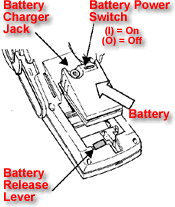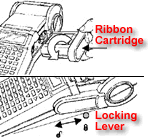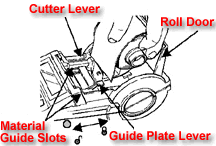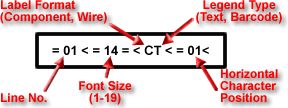| | |
| Brady TLS2200 Thermal Printing Systems |
| | TLS2200 Printer System | TLS PC Link Thermal Printing System |
 Add TLS2200 to quote to see pricing. Add TLS2200 to quote to see pricing. |  Add TLSPC to quote to see pricing. Add TLSPC to quote to see pricing. | |
| *** Free Ground Shipping in continental US for Brady TLS2200 Printers *** | ||
| |||||||||||||||